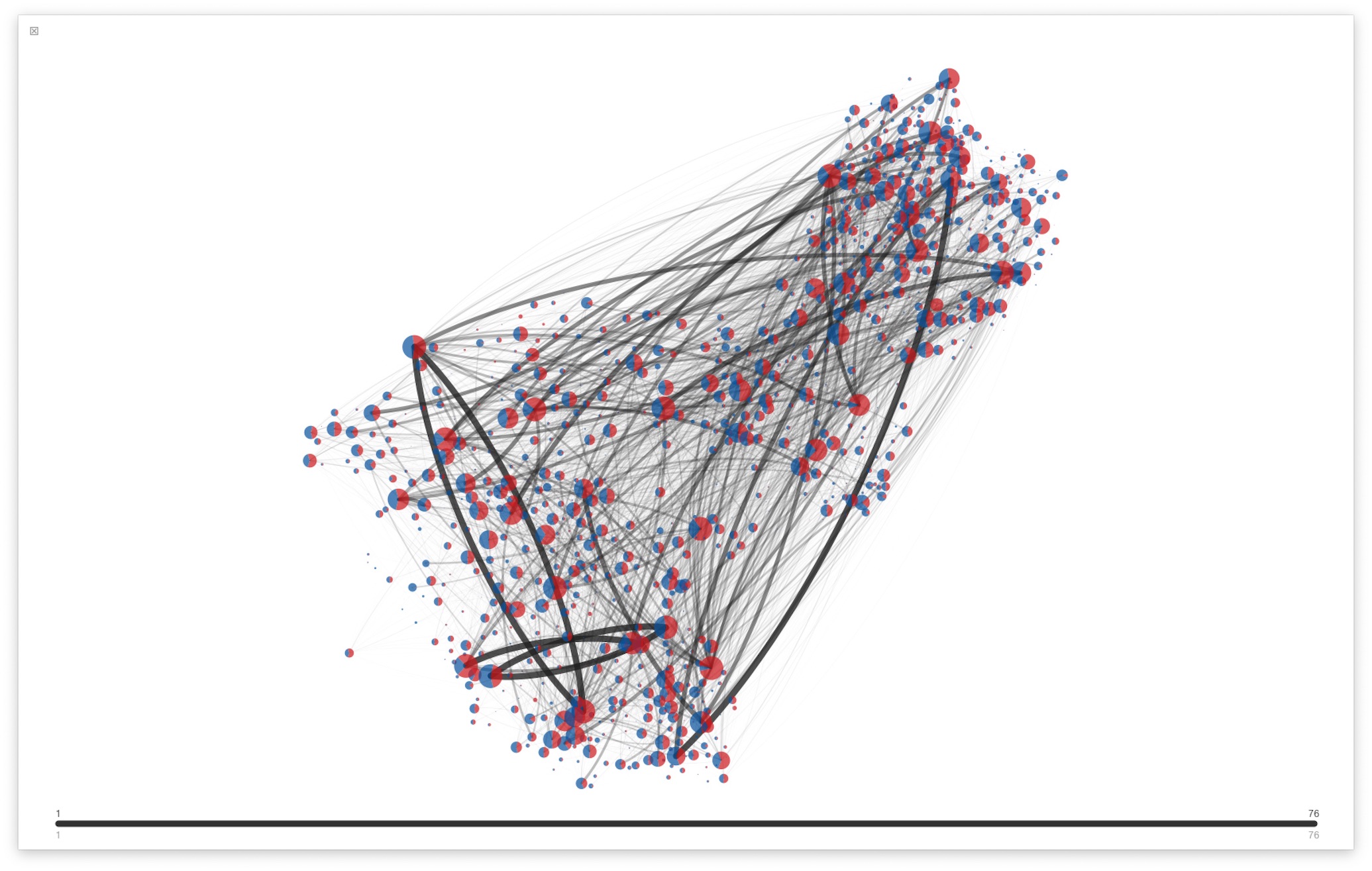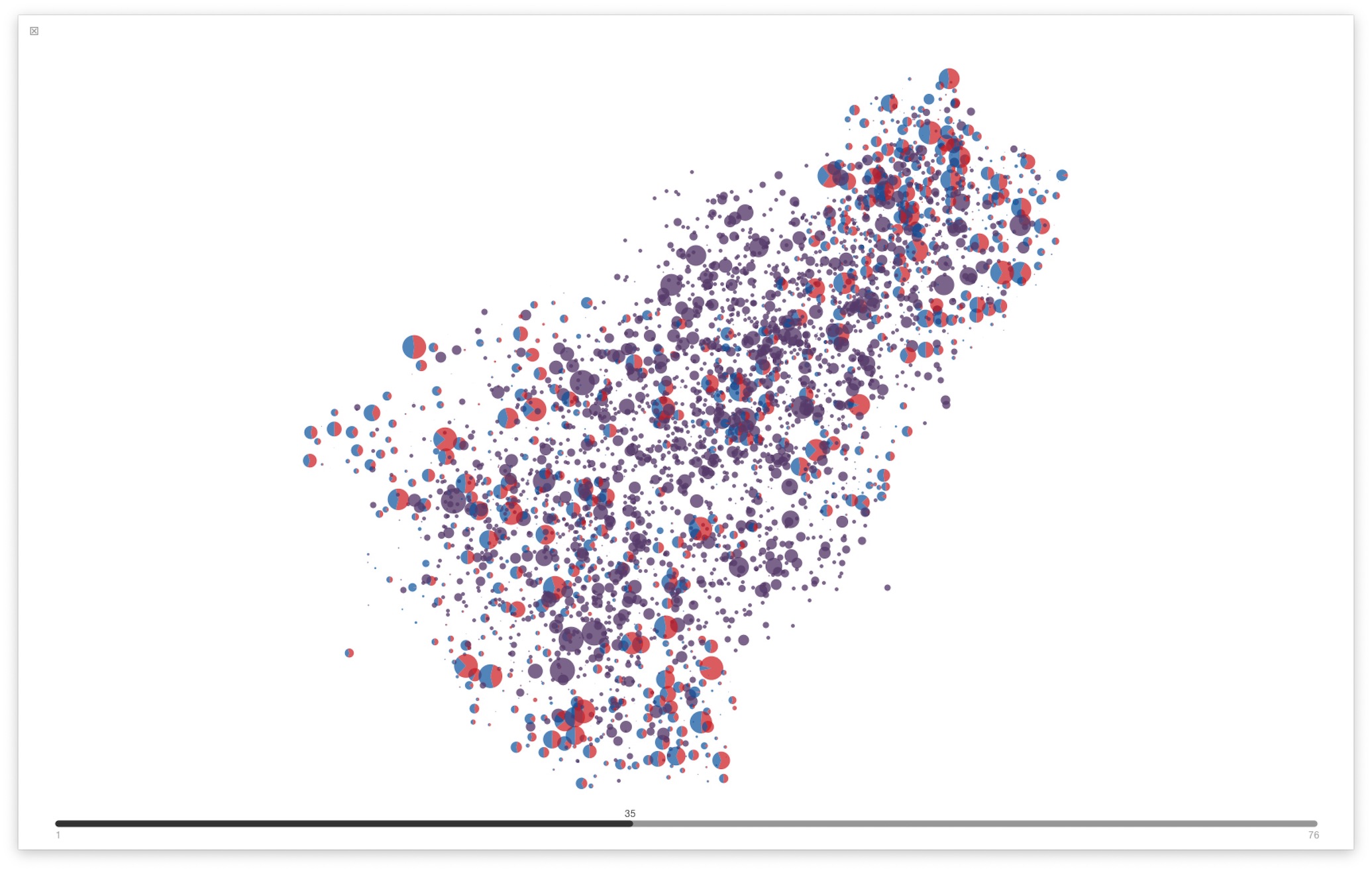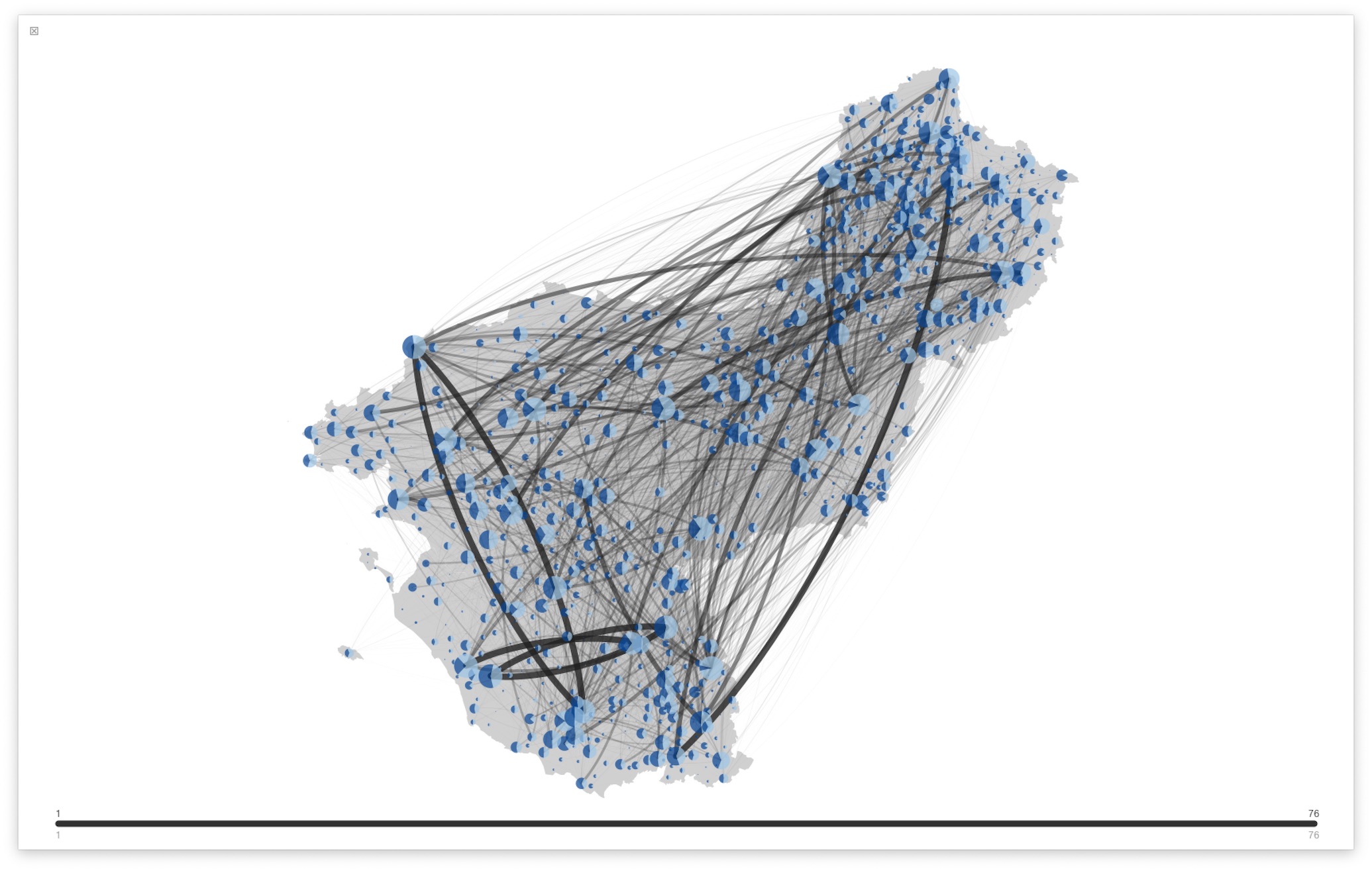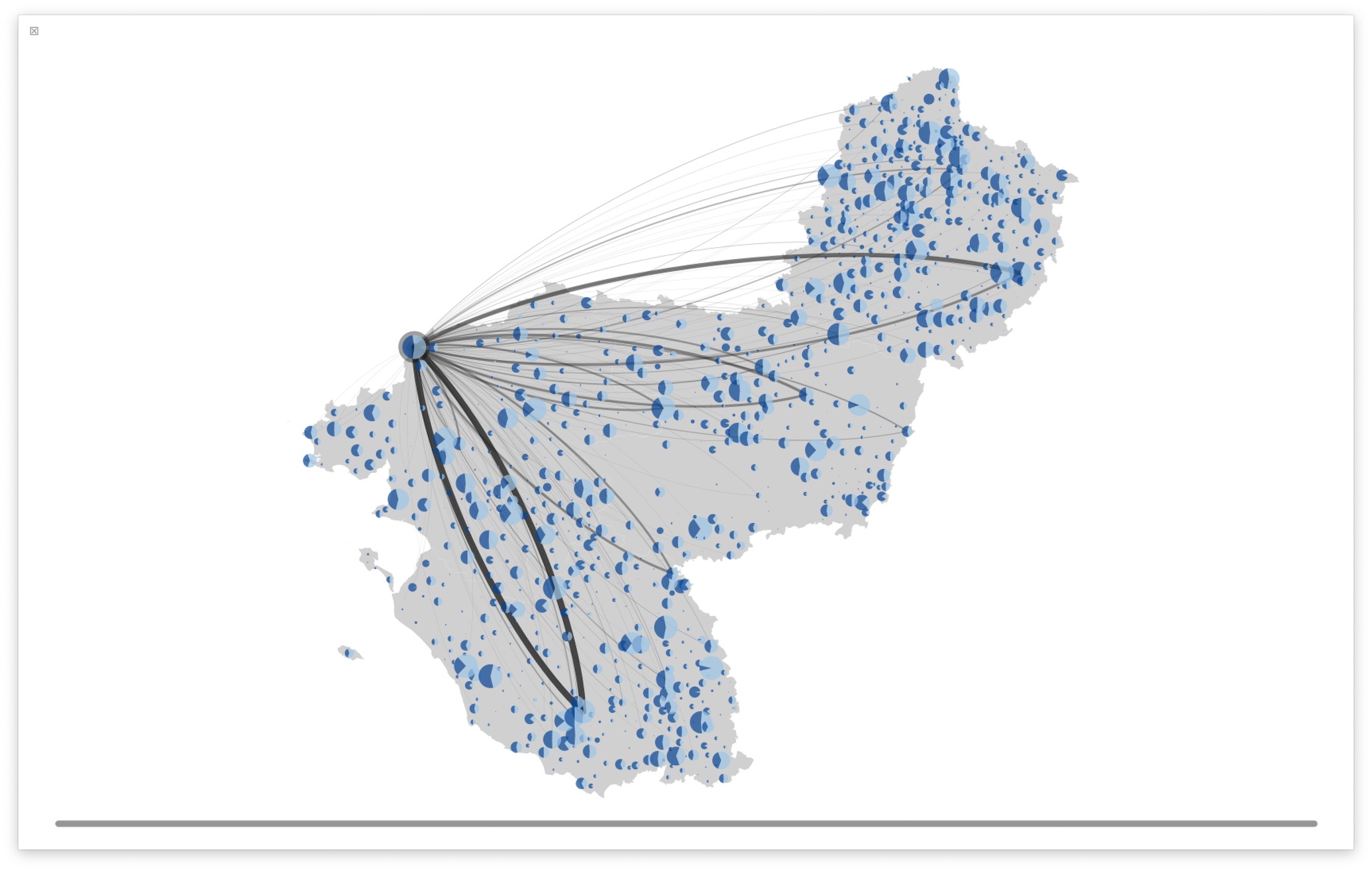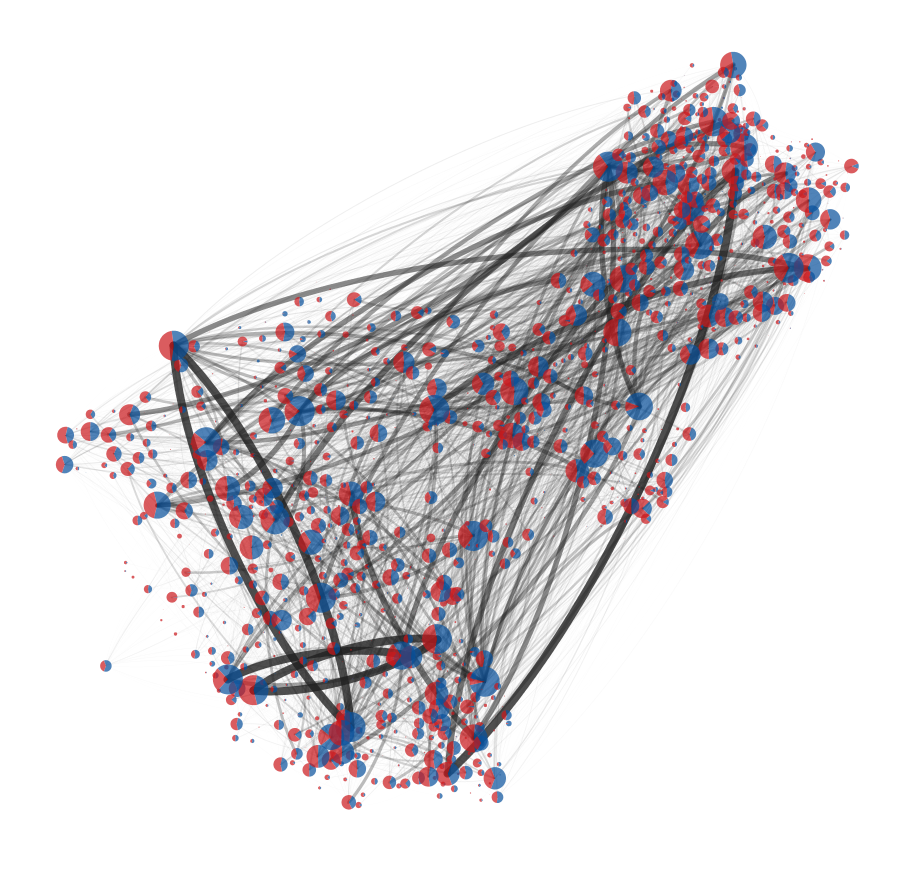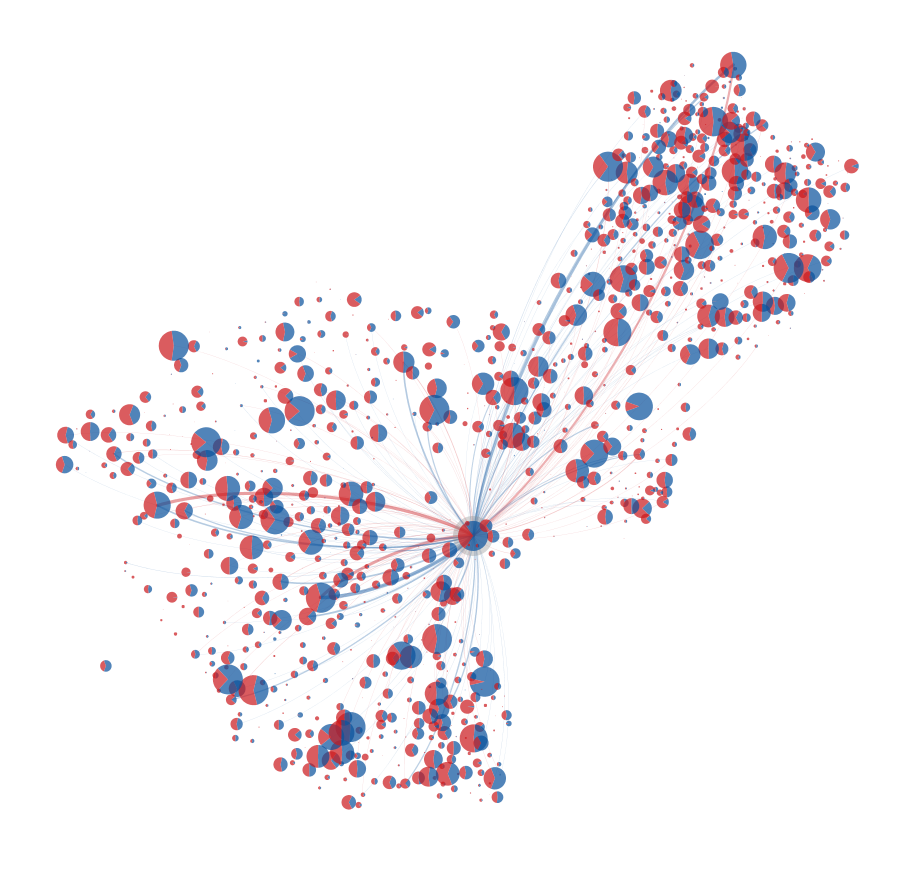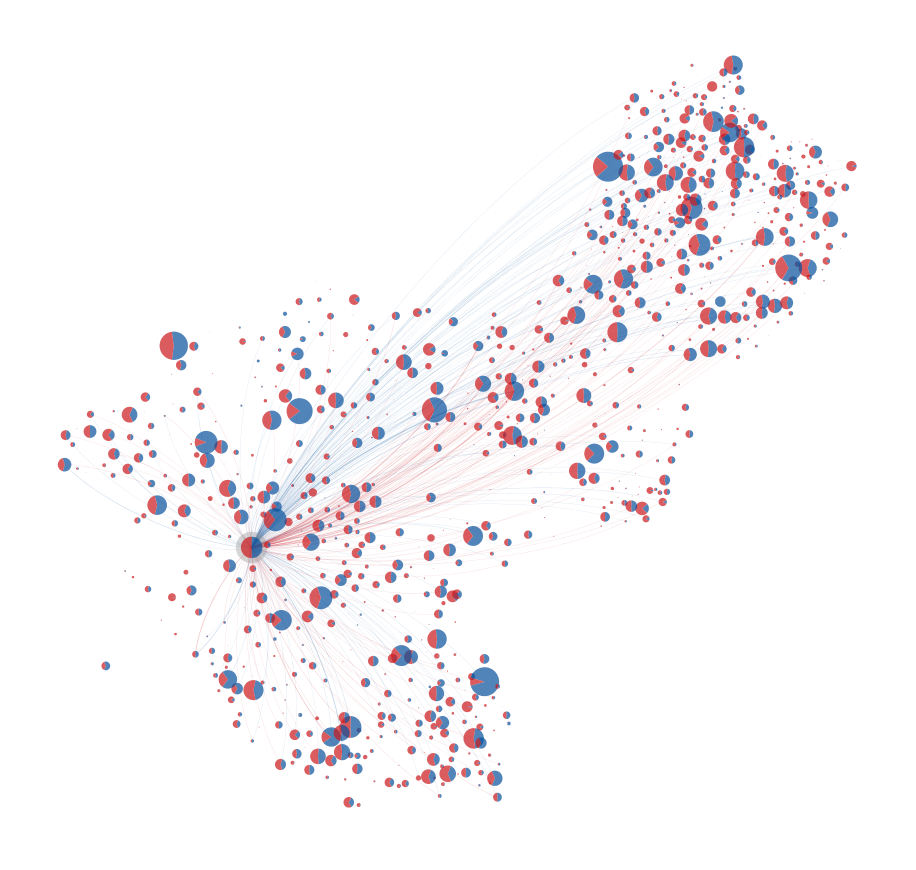A multi-line adjacency list format is used for graphs representation. File must contains at least four columns: source_id, destination_id, date and weight, whose order must be respected. First and second columns correspond, respectively to the source and destination nodes, third column contains temporal information (date or time-step), and the fourth column contains the edge’s weight. Take care that there is no way of representing isolated nodes unless the node has a self-loop edge. The default name for this file is network.csv, but you can choose the name you want and specify it in the configuration file.
The dates will be automatically converted into time-steps to save computation time. Five temporal scale conversion are already implemented: year, month, week number (week_num), period of seven days (seven_days) and day. You can also implement your own.
It is required to provide the dates in format ISO 8601, in the extended format. Calendar date representations are in the form ‘YYYY-MM-DD’, where [YYYY] indicates a four-digit year, 0000 through 9999. [MM] indicates a two-digit month of the year, 01 through 12. [DD] indicates a two-digit day of that month, 01 through 31. For example, ‘8 May 2019’ have to be represented as ‘2019-05-08’. You can also directly provide time-step instead of date and indicate it in the configuration file (temporal_scale, timestep), assuming you did the conversion by yourself.
Optional additional columns can be added and used to describe the type of flow. It is thus possible to colorize the edges according to the tags used in one of these columns. The index of the column to be used, the tags and the colors associated with each tag must then be specified in the configuration file. As a reminder, the first column has the index 0, so the column used to describe the type of flow will have an index equal to or greater than 4 (column in position 5 or higher).